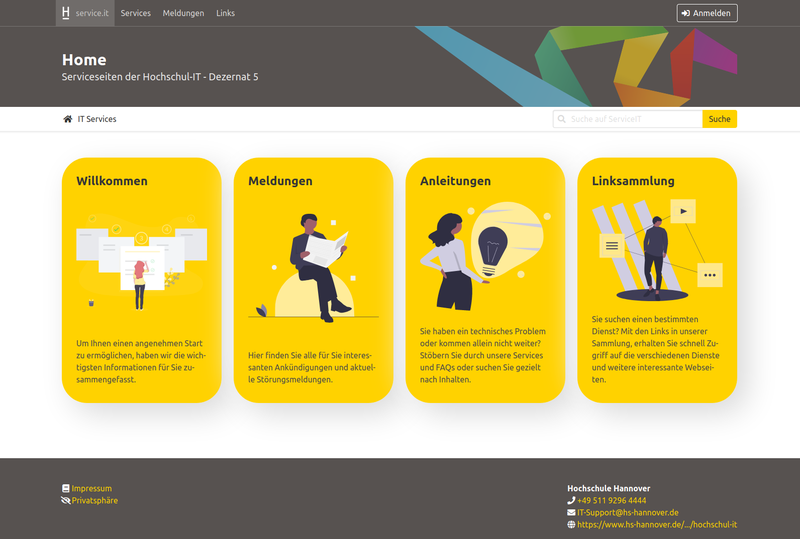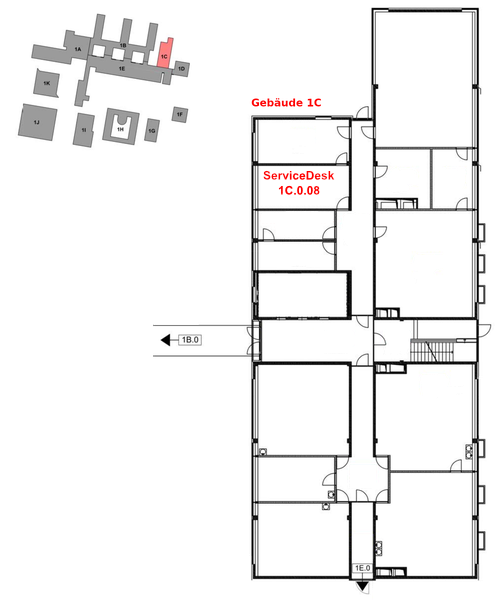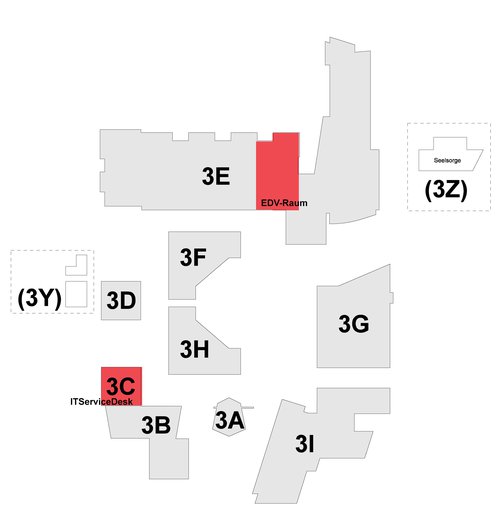Your first address for questions related to the services of the University IT Department
On this page, the University IT Department provides you with information on how to use its services.
You can access the contents with your HsH account.
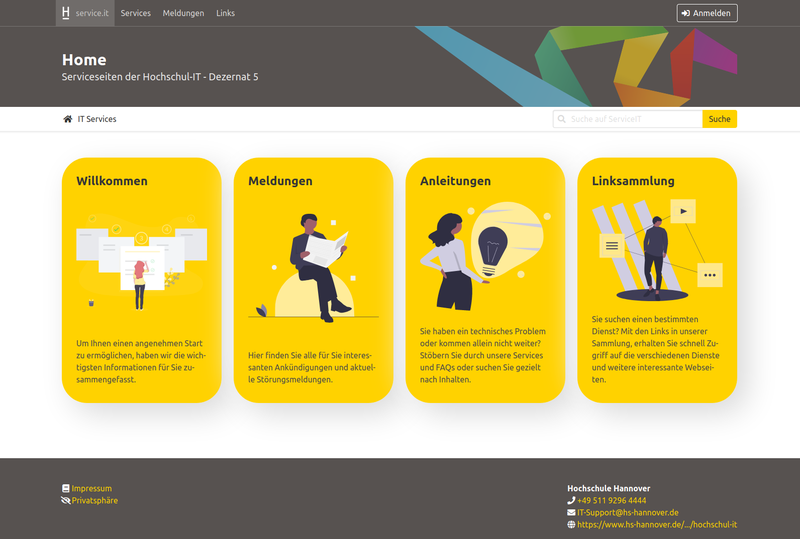
Services and FAQs
Our FAQs are certainly one of the most important pages for you. In addition to useful information, they often provide you with detailed instructions on how to set up a service. The FAQs are listed on one of the service pages. On this page you can get an overview of all services. Log in to your HsH account using the 'Login' button at the top right to see all content.
The contents include, for example:
- Accounts
- your CampusCard
- E-Mail
- WiFi network
- File services
- und printers and copier machines
notifications
Just as important as FAQs is up-to-date information about technical difficulties or planned maintenance that affect the use of our services. We provide information about such events on our notification overview. You should visit it regularly. You can also subscribe to the reports as RSS feeds. Information on the procedure can be found in the info box of the notification overview.
If you have a question about a service or have a problem with a service, first search this page for help before contacting IT staff members.