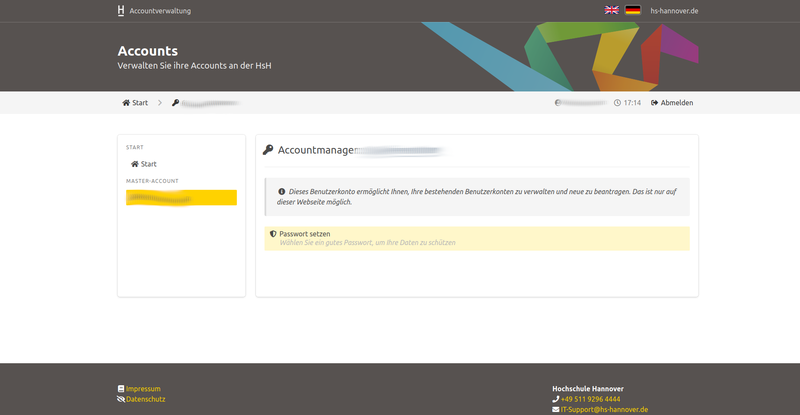Creating the new master account for employees
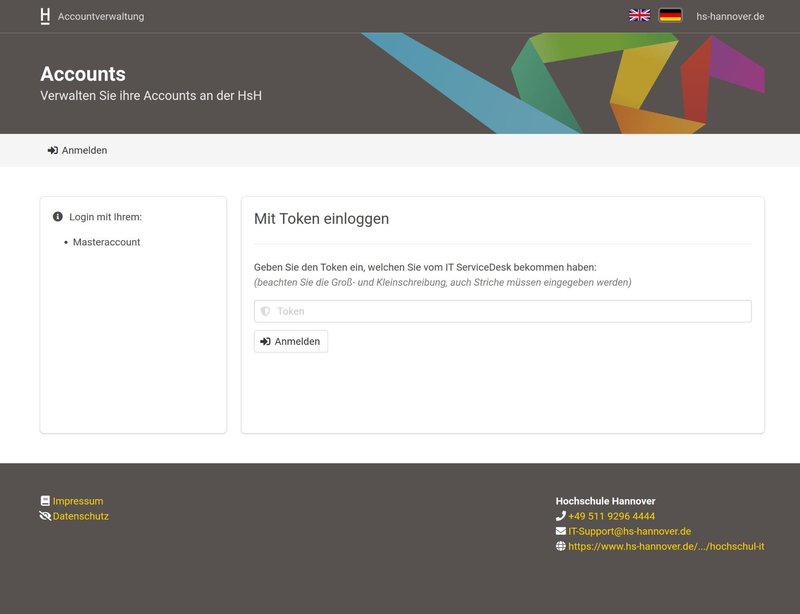
- Transfer your token from the slip of paper or from the mail to the corresponding token field - make sure you spell it correctly.
- Then click on Log in.
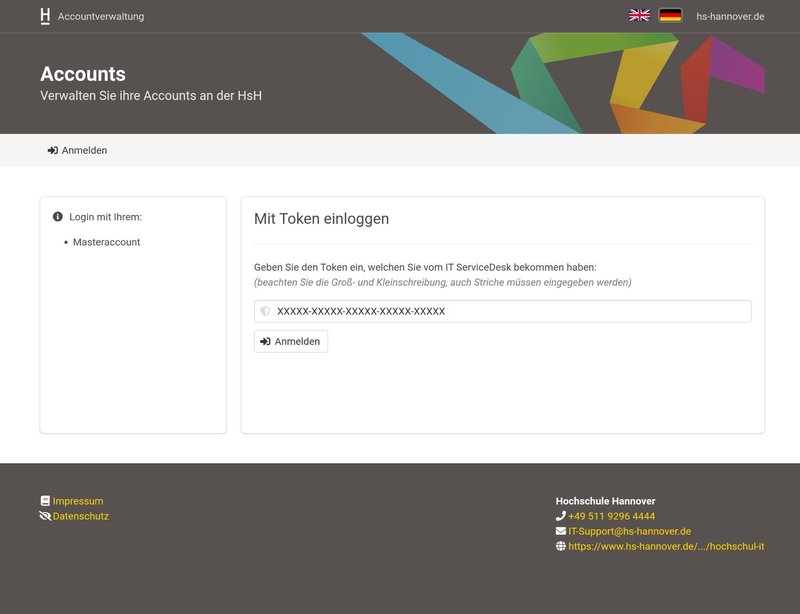
You are now logged in to your Account Manager. You will now see your old ID and receive a message that your user ID needs to be renamed.
- Click on Collect to collect your Master Account. Read the instructions carefully so that you can check the boxes "I understand" and "I will remember my username and password". Your password will be assigned in the next step.
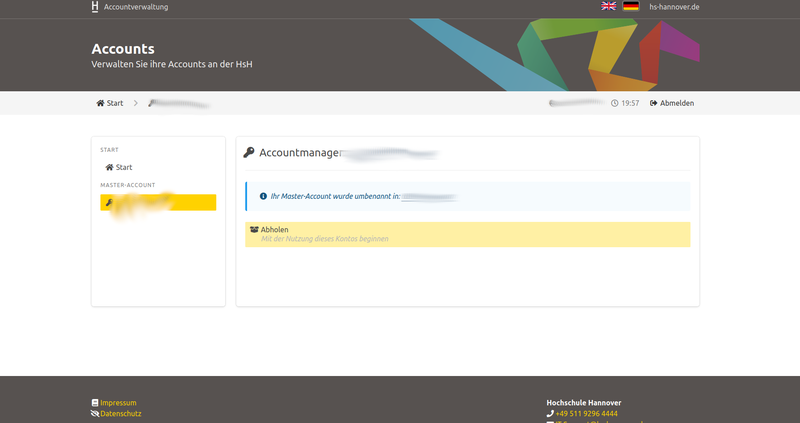
- Then click on continue.
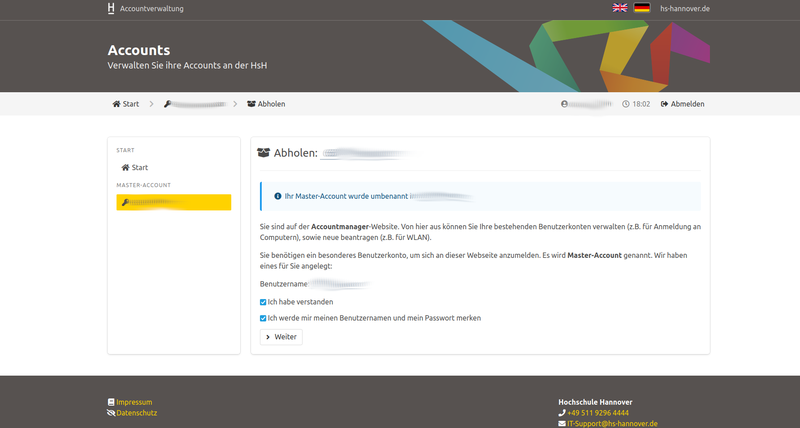
You now have the option of creating your own password. The password for the master account must contain at least one number. For security reasons, we recommend using a password generator at this point, e.g. Keypass.
- Click on Set password.
- Confirm your password with OK.