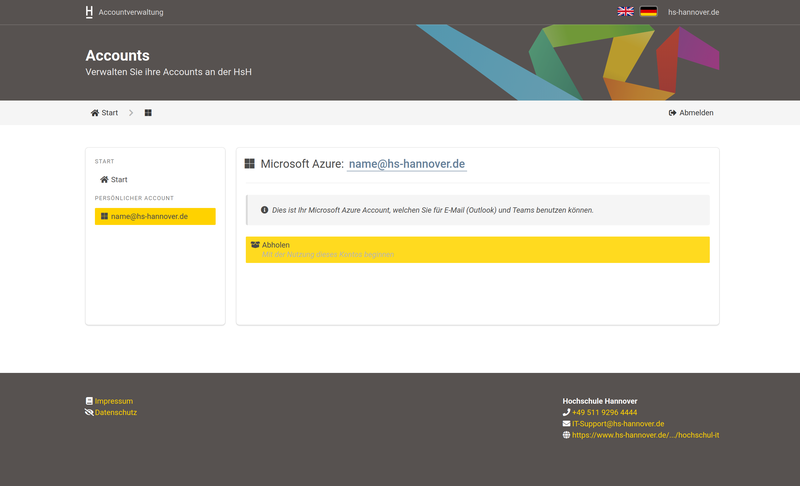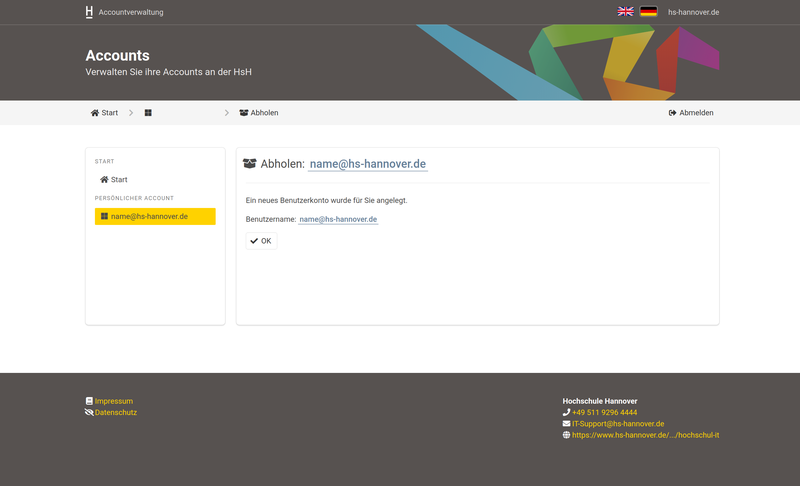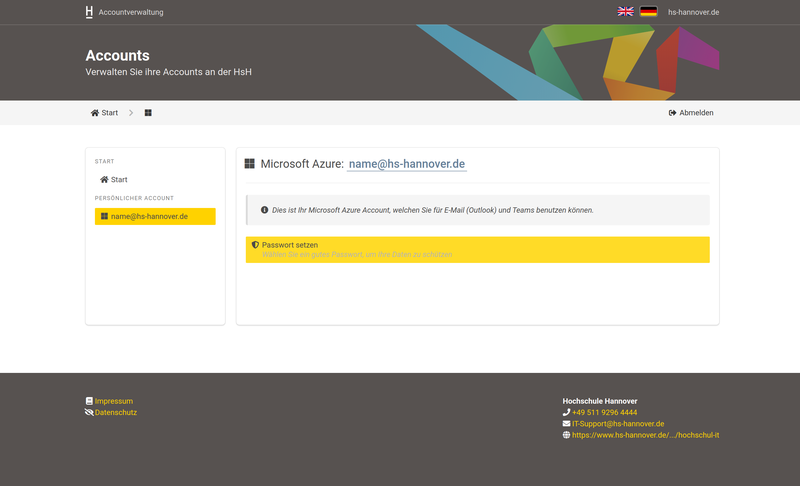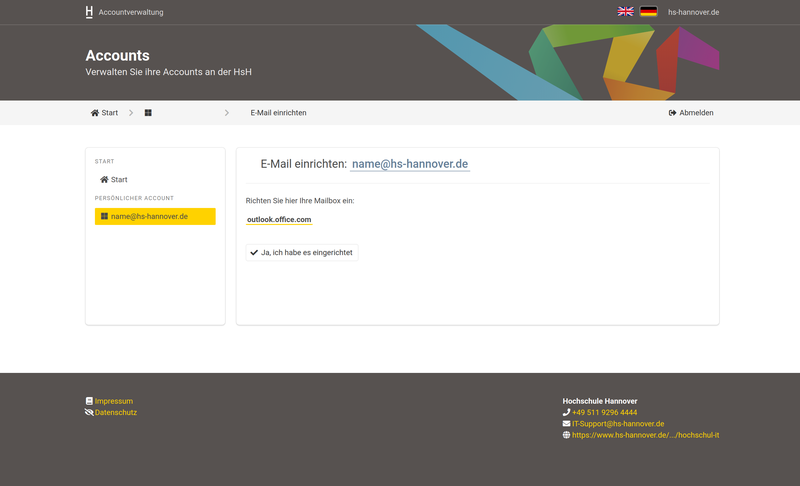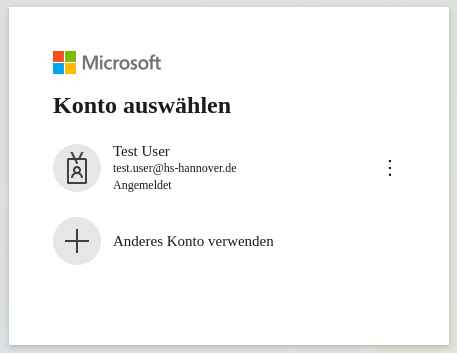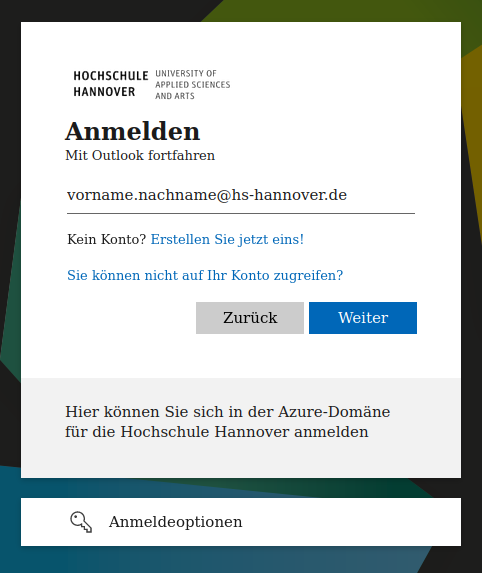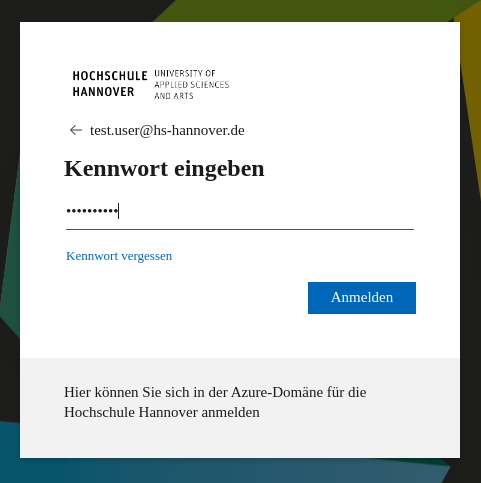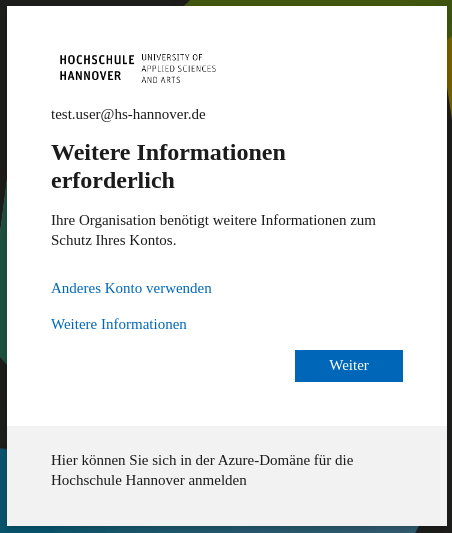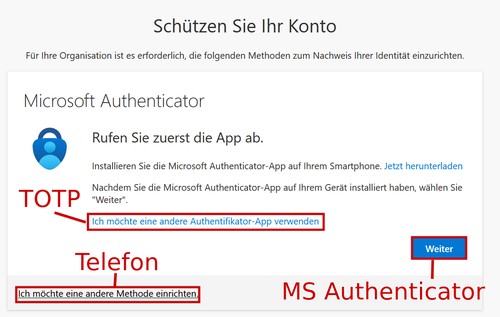You will need a telephone.
- Select your e-mail account or select Use another account if your current account is not displayed.
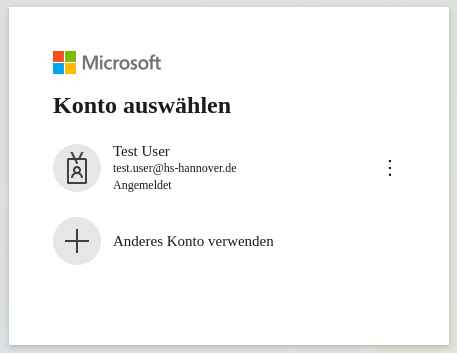
- Enter your e-mail account if you did not select it directly in the previous step.
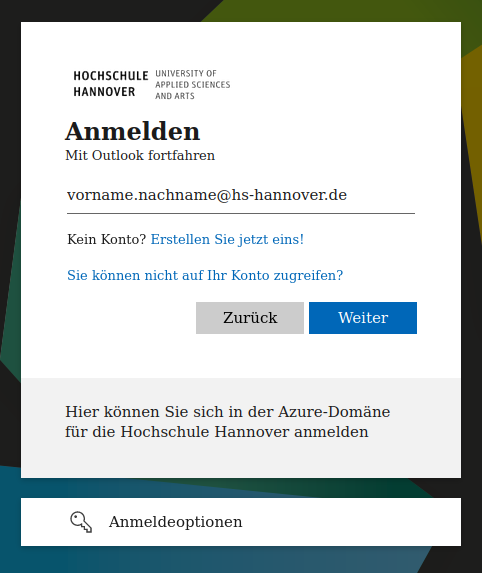
- Enter your password.
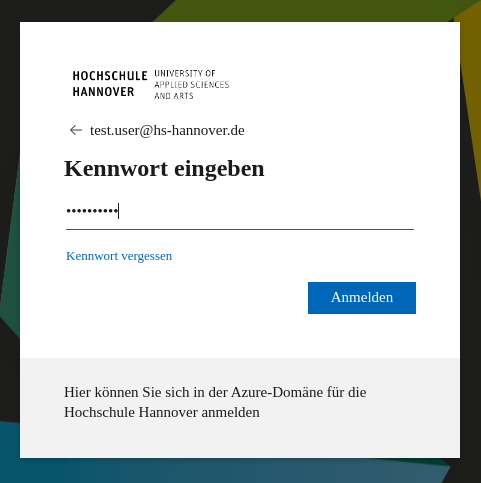
- You will then be asked to provide further information. Go through this step by step. To do this, click on continue and read the content of the following windows carefully.
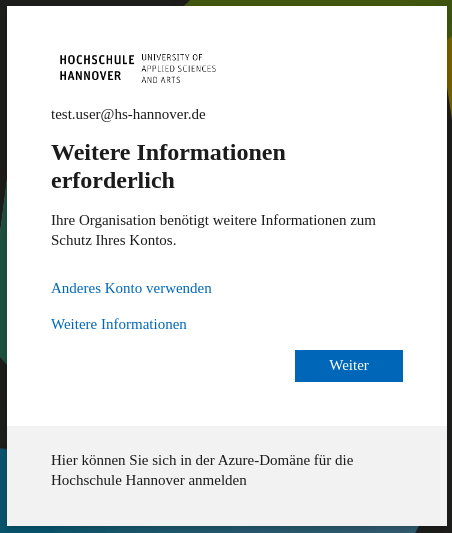
You need a second step in the registration process to verify your identity. This prevents unauthorized persons from gaining access to your data.
You have the option of choosing four different types of multi-factor authentication:
- I want to use a different authenticator app. With this option, you can use an alternative authenticator app, e.g. FreeOTP. You cannot use the MS Authenticator app with this option. (Please read more about using this MFA method here)
- Next You can use the MS Authenticator app with this option. (Please read more about using this MFA method here)
- I would like to use a different method. This option allows you to authenticate via SMS or phone call. (Please continue reading to use this MFA method for call or SMS)
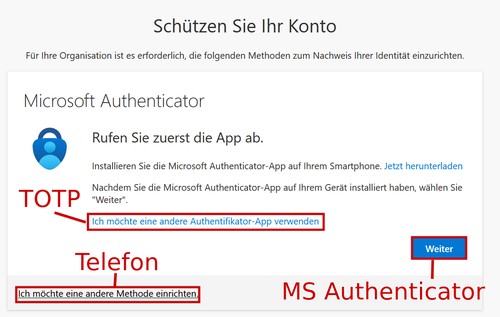
The MFA query is carried out regularly. Access to the app or phone number is therefore constantly required.