Creating the new password for your end device
You have been asked to change your access data. To do this, open the Account Manager.
If you have not yet reset your Account Manager password, you must carry out this step first. (Link instructions)
- Agree to the user regulations and privacy policy.
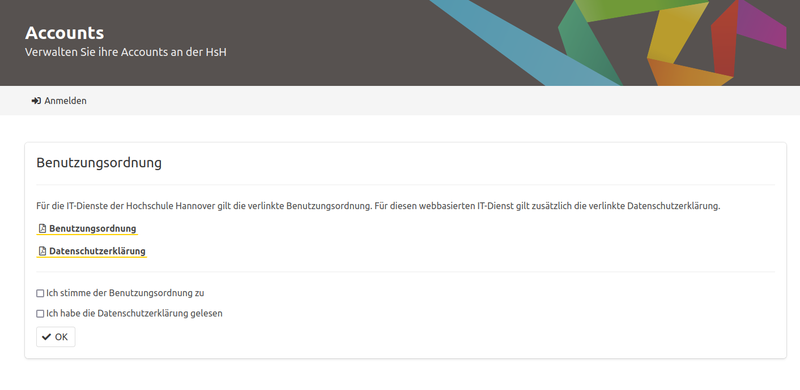
- Enter your previously reset user name and password for your master account.
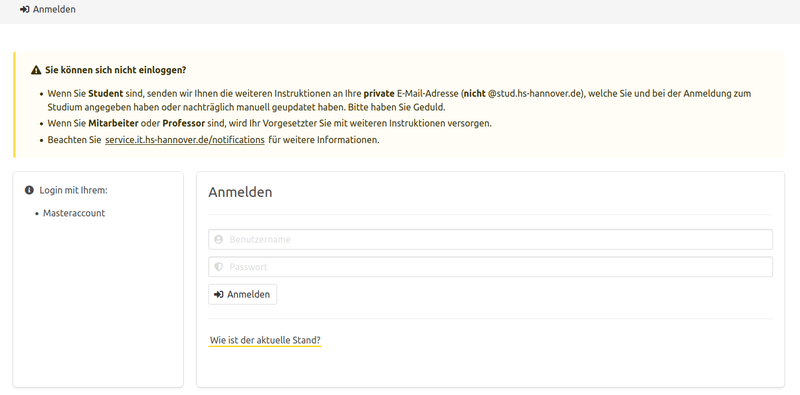
- Click on Log in.
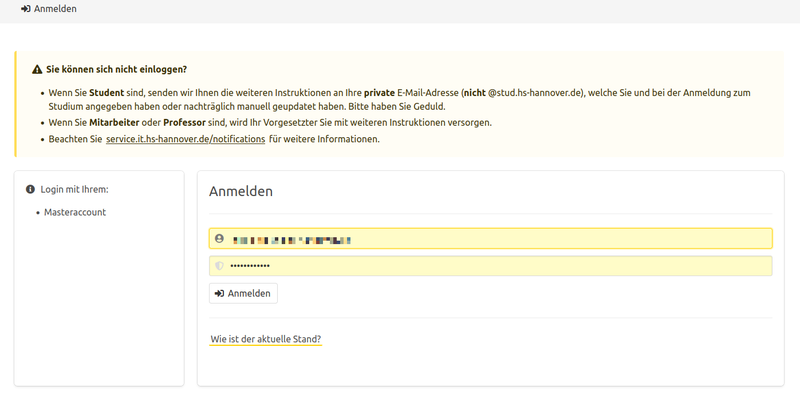
- Select your user account in the overview on the left (screen icon) and tap on it.
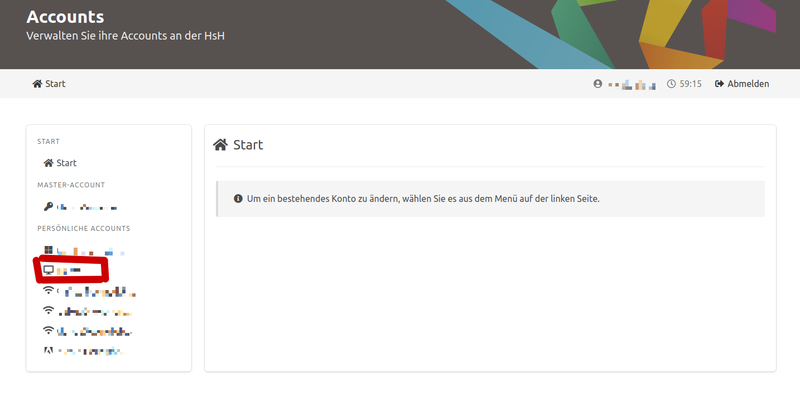
- Now select Set new password.
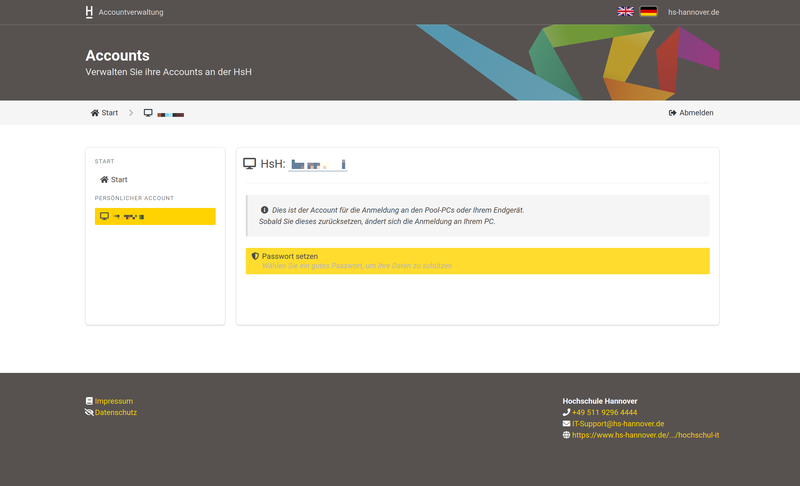
ATTENTION: The password must contain at least 12 characters including upper and lower case letters. Confirm this new password and select OK.
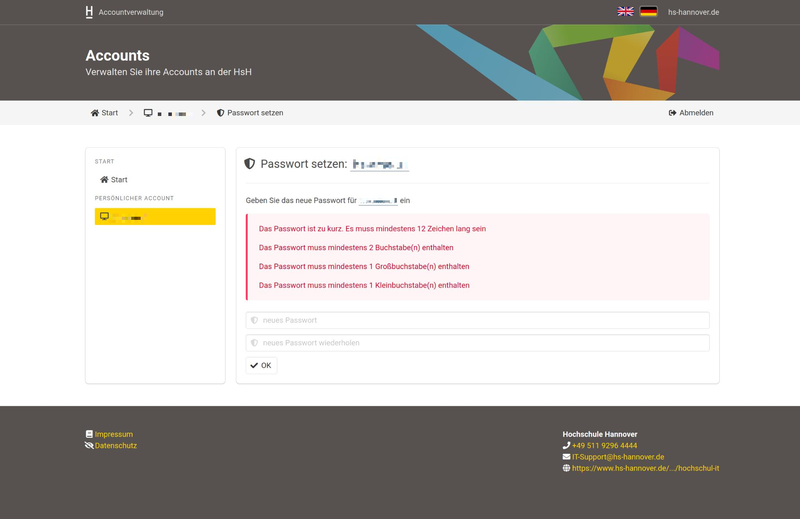
Please use this new password to log in to your end device. We recommend changing this password at regular intervals.