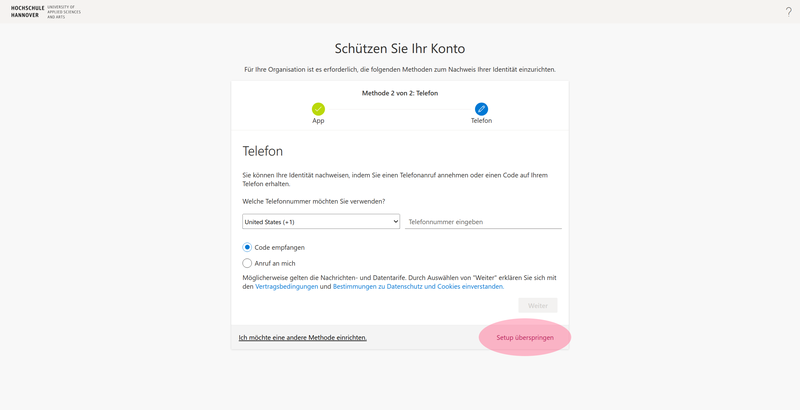Use these instructions if you are already using another app that supports TOTP (e.g. KeePassX or Proton Pass).
- Open outlook.office.com.
- Enter your username and password.
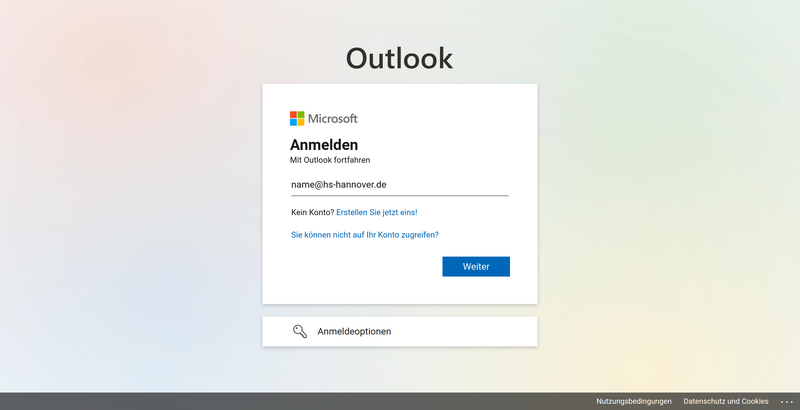
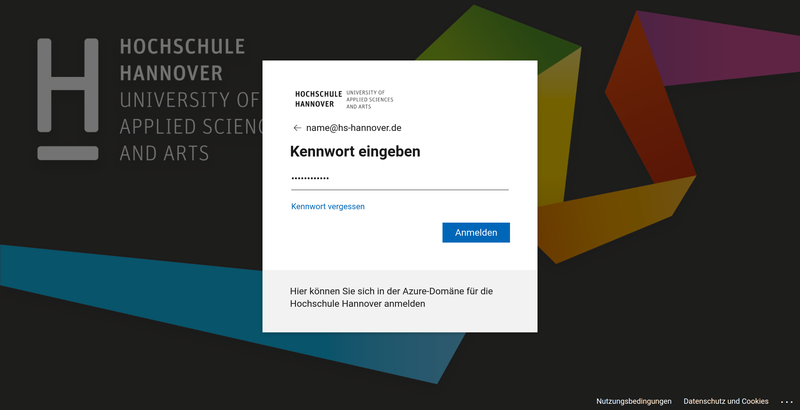
- Click on the I want to use a different authenticator app button.
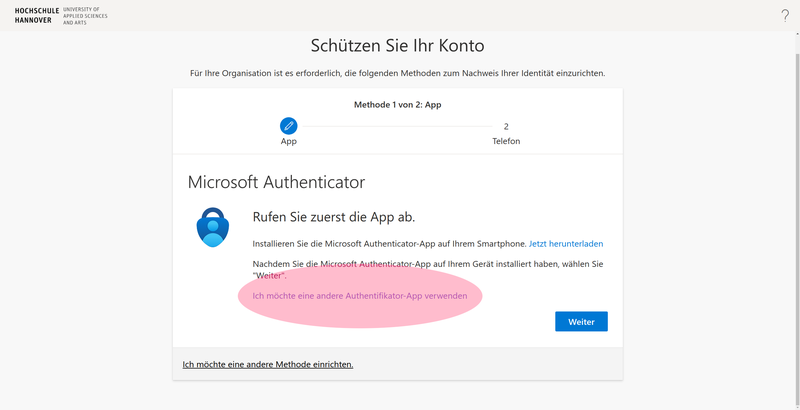
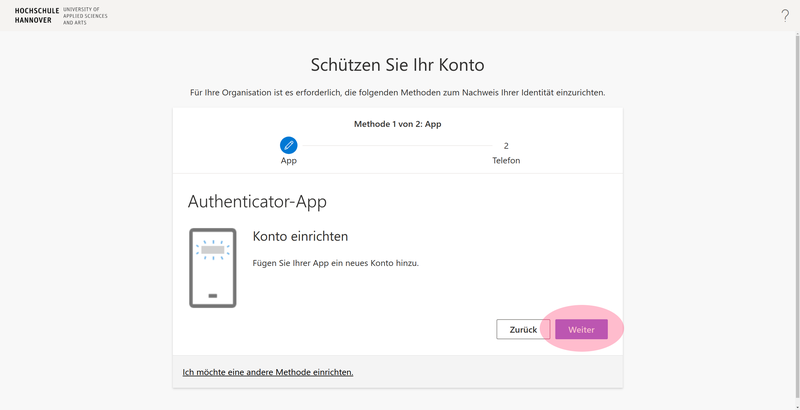
- Scan the QR code or click on The image is not scanned?. The second option will send you a secret key to your authenticator app, which you must copy.
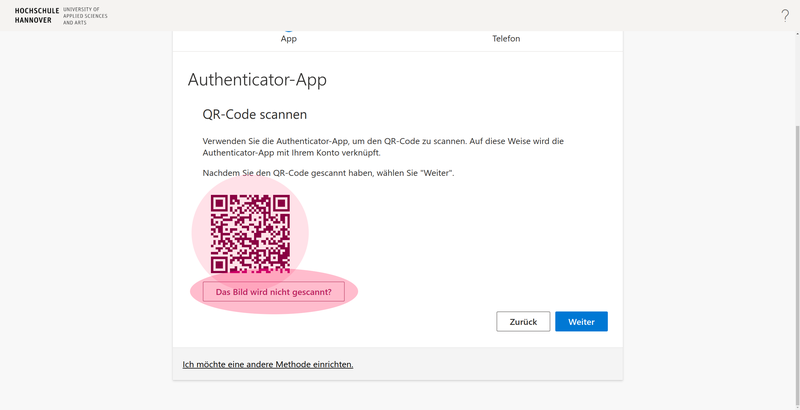
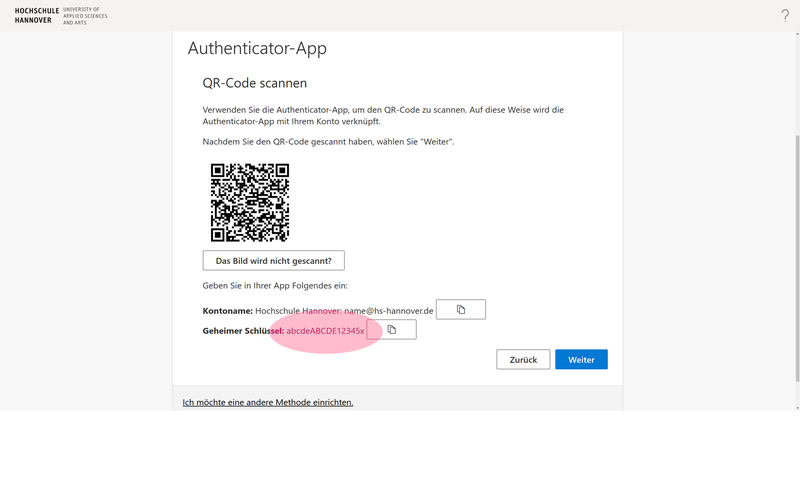
Your chosen authenticator app will now be used for the one-time passwords.
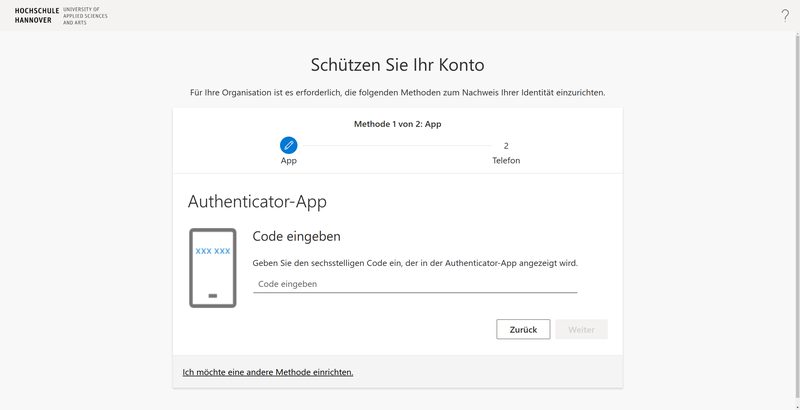
If Microsoft still requires your phone number, click on the Skip setup button.