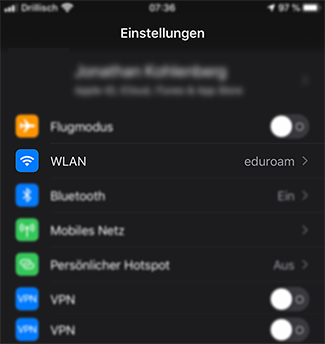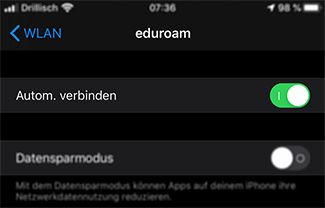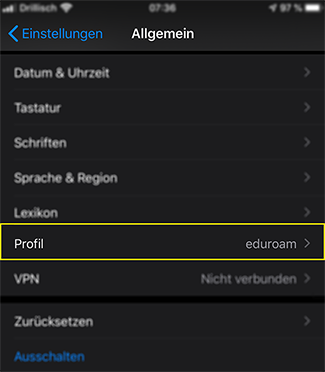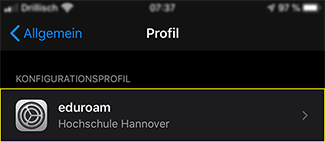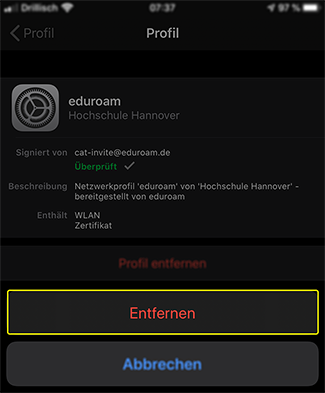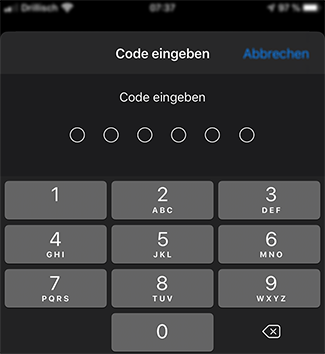How can I remove a WLAN profile from my iPhone?
- Go to the settings on your iPhone .
- Now select WLAN.
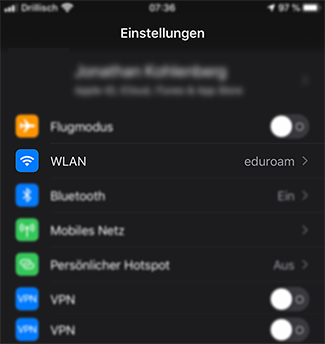
- Click on the faulty WLAN connection that has already been set up.
- Click on Ignore this network to remove the connection.
- If you do not see the Ignore this network button at the top of the overview, there is a Wi-Fi profile elsewhere.
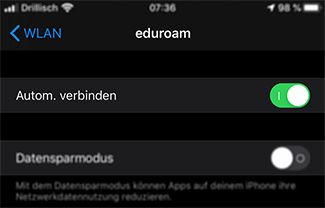
- To remove this, go back to the settings.
- Now click on General.
- Then select Profile.
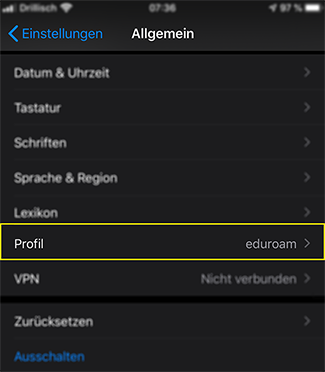
- Click on eduroam.
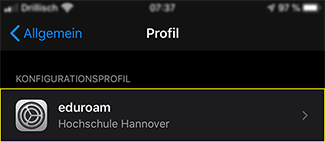
- Remove the stored eduroam profile. To do this, click on Remove profile. Then confirm by clicking Remove.
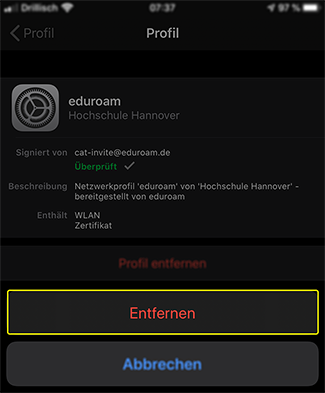
- Now enter the system password for your iPhone.
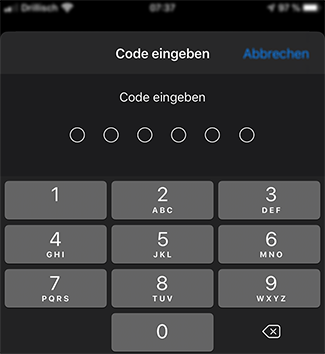
- The profile has now been removed. You can now reconfigure the WLAN connection.